Guide How To Flash The Lenovo A369i
Guide How To Flash The Lenovo A369i. At this time the article I will give you a tutorial how to flashing a Lenovo A369i which damaged the appearance of warning "Unfortunately the application has stalled". Applications erorr and cannot be used or opened even when deleted the application not to be deleted. Other damage that often arises is botloop just out Lenovo logo while android phone switched on Puls code patterns and so on. The bottom line can be used for mobile Lenovo A369i are being damaged sofwhare can use the way that we give below:
Do Recovery Mode with three fingers.
Before doing the flashing, do the way the recovery mode with three fingers simultaneously press and hold the power button + volume up + volume down to get into download mode after that release simultaneously. Continue by pressing the power button one time to get into recovery mode.
Then use the volume button down as navigation and button volume up to select "wipe data/factory reset cache". And proceed by selecting the "yes to reset all data" using the volume button up. If you want a warning select "yes" after that please reboot/restat Lenovo android phone A369i. Completed.
If with either way above has not resolved the issue with flashing please proceed with using a computer/laptop please refer to more information the tutorial below:
Prepare first ingredients:
1.after all the ingredients above downlod please ektrak on the computer/laptop
dua.install the Lenovo driver Mtk A369i
tiga.open application SP. FlashTool contained in file firemwhare Lenovo that has downloaded and ektrak.
4.click on the application Loading Scater SP. Flashtool and input files firemwhare Lenovo A369i which have been downloaded, and then let the first Lenovo a369i firemwhare file to load.
5.after that, continue by clicking on the download button on the application and connect flashtool SP. Usb data cable on the computer/laptop.
6.the Lenovo android A369i off, connect through usb data cable and let the computer/laptop drivers Lenovo A3691i reading automatically, on this process please repeat the connection usb data cable, and repeat the process until the Flashing running stride automatically.
7.if the flashing process is completed it will be marked by a green circle colored notification.
8.done and please turn on Lenovo android a3691, please check the Imei in the * #06 # Imei if it turns out on the android phone is missing or INVALID IMEI firemwhare please use below:
However, if the Imei is still there and is not problematic in signal and simcard, means happy android phone Lenovo A3691i has managed to return to normal. So this tutorial hopefully what we provide can be useful and beneficial for all PAL. Continue to visit this site to get information about the flashing android tips.
 Flash & Reset
Flash & Reset
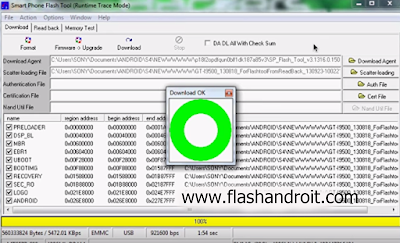

Berikan Komentar
<i>KODE</i><em>KODE YANG LEBIH PANJANG</em>Notify meuntuk mendapatkan notifikasi balasan komentar melalui Email.